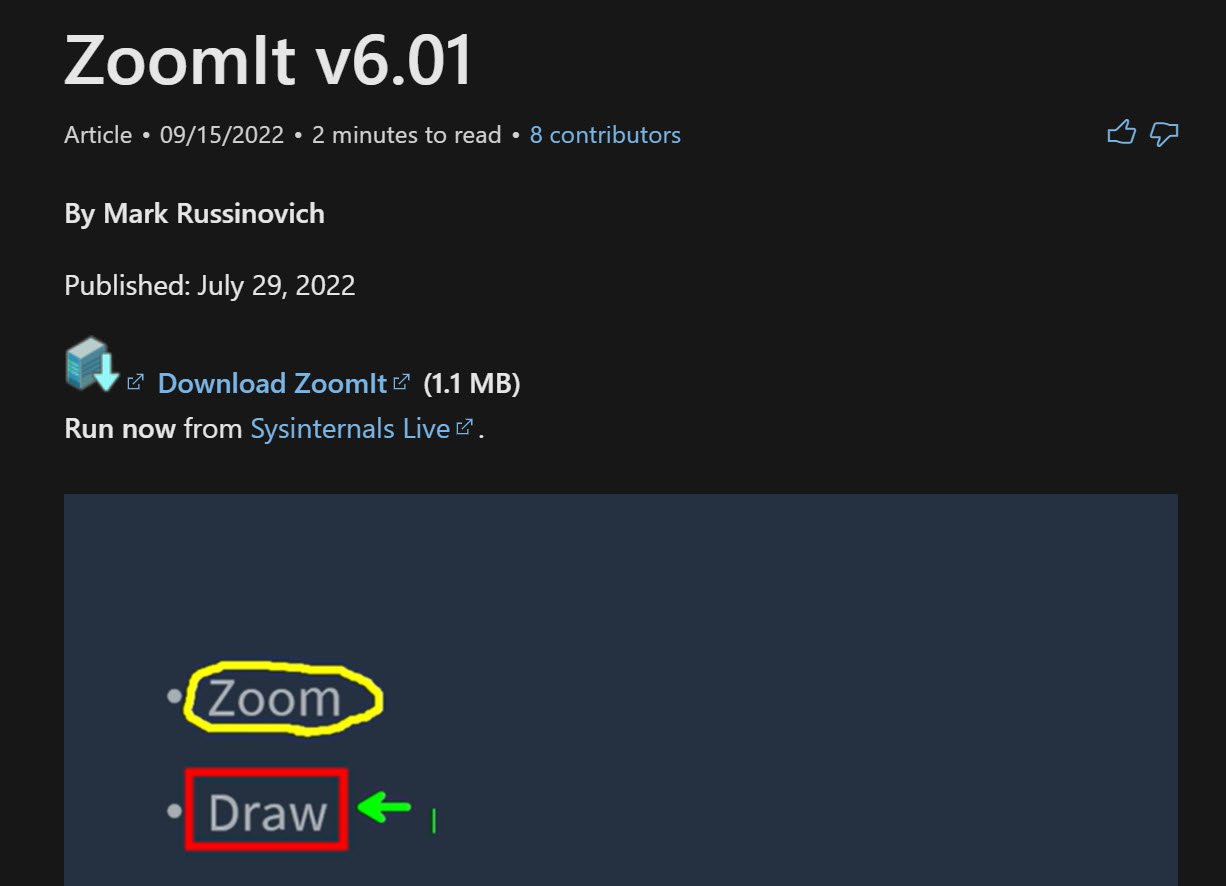Annotate and Draw on your Screen for more Effective Presentations
Write on your screen as you demo or present a topic — and be more effective highlighting important points.
I think I am an old-style teacher. For the longest time, I have taught in-person in physical classrooms that came equipped with whiteboards, whiteboard markers and flip charts.
I relied on my not-so-great drawing and annotating skills using markers.
They weren’t high tech, but they have effectively aided me in illustrating ideas, highlighting points, and explaining topics. They also helped keep my classes more interactive.
Perhaps my students just liked seeing me struggle to draw stick figures.
Here are two annotation/drawing tools I use:
My go-to tool: ZoomIt
ZoomIt is a tool I have come to rely on this tool for the longest time. It is a screen zoom and annotation tool from Microsoft.
It is a small downloadable executable tool. It is just approximately 1MB in size, and it does not need to be installed. It just needs to be run from any machine that will be used for presentation.
Its ability to zoom and magnify certain areas in my screen, with the option to annotate, is an indispensable ally. Often I need to show the whole screen, but also show certain sections more closely.
ZoomIt demo
This tool has been my best friend for years — especially when presenting in person to a bigger group. It allows me to zoom in (pun intended) and ensure the people at the back of the room can also see what I am demonstrating.
ZoomIt can:
Zoom to your screen, freeze your screen and allow you to draw
Zoom to your screen, and let you work on zoomed in version real time (live zoom)
Give you a whiteboard or blackboard so you can draw without additional clutter
Set a countdown timer (good for breaks)
Record your screen as you are presenting
The big limitation:
You cannot work on the background application while you are annotating or zooming in.
The rising star: Epic Pen
One of the limitations I found with ZoomIt is it freezes the screen as you are annotating. This means I cannot keep on working on my applications while I am annotating.
Enter Epic Pen. It’s … pretty epic.
It offers a lot more options than ZoomIt. What I appreciate most about it is its non-intrusive way of letting me write and draw without freezing my screen.
Epic Pen toolbar and settings
The learning curve is also not steep. You can set your own shortcuts. When I first downloaded it, I used it right away with 3 important classes, and the classes went well. So far, I am impressed.
Here’s a quick demo:
The big limitation:
There is no zoom in/out feature
The verdict
Honestly, I cannot pick. I like both tools, and use them both in many of my classes.
I still use ZoomIt more often than Epic Pen for a few of reasons:
I need to zoom.
I have muscle memory — I don’t even think about the shortcuts, my hand just knows how to zoom in and out.
It’s a simpler tool, fewer options, more lightweight.
I do use Epic Pen more and more. It’s winning feature for me is that I can draw as I use my PC. I also appreciate the extra features, the extra colors! And I like that I can switch from a pen, to a highlighter, to a shape very easily.
In my view, ZoomIt + Epic Pen is my ultimate tool for teaching. But alas, that combo tool doesn’t exist (yet).
What do you think?